
By Michelle Scott, MSM, BSN, RN-BC | Sep 20, 2024
Nurses have been the largest users of electronic health records for years and they are no strangers to system upgrades. When a nurse hears about a new upgrade coming many questions come up like: What is going to change? What functionality will I lose? How will this impact my patient care?
Perhaps you are wondering: How will the migration from MEDITECH Expanse 2.1 to 2.2 impact nurses?
Let me help ease your concerns, because Expanse 2.2 includes an upgraded web version and easier navigation that will help make this transition a more pleasant one.
So, let’s dive into examples of how navigation becomes easier for nurses, highlight some of the great, new features in 2.2 and offer a few recommendations to help you make the upgrade a smooth transition for them.
The upgraded web version of 2.2 in the Patient Care System (PCS), Emergency Department Module (EDM) and Surgery (SUR) include a new homepage, improved status boards, trackers and new functionality like a hand off tool customizable by location that helps nurses view information quickly during shift report.
Home Screen
Staff will notice the biggest change when they first log into the system because the Home Screen is very different than their 2.1 status board that has buttons and routines listed on the right side of the screen.
In 2.2, when the nurse logs into their Home Screen, they can quickly view an enhanced status board or tracker packed with patient data.
What’s to like
More modern viewEducation tips to help ease the transition
The first time seeing the home screen can be a bit overwhelming so clear education on the layout of this screen is important. When training staff we recommend breaking up the home screen into four sections:
Breaking up the home screen into sections during training helps the end-user have a better understanding of available chart functionality and patient information. It also helps the end-user begin to navigate through the system quicker.
We also developed a tip sheet that defines each section of the home screen that was shared with staff during training and go live.
Hand Off Tool
For years, nurses have been writing their notes on paper and using that for their hand off shift report. Now, MEDITECH provides an electronic hand off tool that displays patient data on-screen.
What’s to like
Patient information at their fingertips.
Write a note and pull in formatted patient data within the same screen.
Nursing notes saved in the hand off tool can be useful information when transferring patients to a different location
Quickly review what information was shared during transfer reports
Process changes to consider for better adoption
The biggest challenge we see with facilities is that nurses still tend to do their shift report huddled in a quiet corner or in the nurse’s lounge with no computer because they are using their paper notes.
If the hand off tool is something your site wants to implement, encourage your nurses to start using the computer as they give report.
Getting nurses used to having the computer with them during report will promote an easier transition to using the hand off tool. There is also an option that can be added to the status board to display the status of hand-off tool.
Tracker and Status Board improvements
You’ll notice several improvements in the web version of the trackers and status boards
What’s to like
More space and the ability to see all attached patient data in one view.
Click to expand view for additional information. Users no longer need to scroll to the bottom of the status board to see additional detail on the highlighted patient like in 2.1. In 2.2, just click to see more.
Implementation tips: Allow enough time for evaluation and testing
Carve out some time in your implementation plan to talk with nurses and clinical staff about how they use trackers and status boards. What information is useful or could be?
Pre-Admission Testing (PAT) Home screen
This home screen was created with the PAT nurse’s workflow in mind, and it includes the new web functionality for fewer clicks, improved workflow efficiency and enhanced user interface.
What’s to like
Manage their patient list directly from their status board and work off the pre-operative review screen.
View a ton of information about each patient on the interactive split screen and document nurse interactions with the patient. Nurses can document patient calls, schedule PAT appointments, and document information such as lab results and patient history as reviewed.
The home screen launches the nurse into the surgical assessments where they can pull data into the document from information that the patient entered via the patient portal.
Implementation tip: Evaluate the benefits for your site
The PAT home screen is an optional feature that a site can choose to go live with. We recommend taking serious consideration to review this new functionality early on in your implementation to determine if the new PAT home screen would be beneficial for your site.
Chart Navigation
What’s to like
What I like about the web version of the patient chart in MEDITECH is that it resembles the plastic patient charts with dividers we had on our units years ago. Information is categorized by tabs including diagnostics, nursing, and provider notes. This makes it easy to navigate the chart and can be customized with the use of widgets.
Widgets bring patient data to the forefront and allow users to update clinical and demographic information on the patient.
When launching into the chart, the user is taken to the summary page and the reference region which are customized sets of widgets that give the user a lot of information in a one-page view.
What’s different from 2.1 to 2.2
Education tips to help with navigation changes
Here are a few tips that might help your nurses find patient data, during the move from 2.1 to 2.2:
Order Screen: Ordering is streamlined
What’s to like
Providers and nurses now work from the same ordering screen.
Searching for medications, labs, and radiology are all in one search option.
Streamlined ordering. No need to go to three different tabs (new orders, new meds, new sets) to enter orders.
Users can quickly view current and historical orders from this routine.
The manage transfer routine is easily accessible, creating a one stop “shop” to transfer patients from location to location.
Education tip
Although education is minimal, show nurses the change in functionality and remind staff that order names have not changed.
Emergency Department (ED) Triage
What’s to like
The changes in the ED triage web version brings together all the pertinent patient information staff need for triage.
The triage nursing assessment does not change, but this new ED Triage routine gives staff the ability to capture patient information such as home medications, pharmacies, allergies, stated complaints, room assignment and patient demographics in one routine.
Implementation tip: Customize for clinicians
Prior to go live, sites should take time to review what is being pulled into this routine and how they want to arrange it. MEDITECH has a standard layout built out, but there is also the option to customize it, so take advantage of that!
Menu Procedure Access (MPA)
Implementation tips: Allow plenty of time for menu updates and review
Now’s the time to optimize (before you implement Expanse 2.2)
Something to keep in mind as you go from 2.1 to 2.2 is that there are many features that do not change. So, before you begin your 2.2 implementation, assess your system and determine ways to optimize and improve your current system.
For instance, nursing assessments and interventions stay the same. Nurses will document on the same screens they did in 2.1. Look at your standards of care, care plans and nursing documentation. What can be optimized or slimmed down?
What other areas could be affected by the 2.2 update?
When planning for your implementation, look around your organization and determine what other groups might be affected by the upgrade. In addition to nurses, other users such as your quality team, social workers and chart auditors will need training on some of these new enhancements.
Nurses and other clinical staff are accustomed to an ever-changing work environment and a new update in the electronic health record is no different. Moving to Expanse 2.2 will be a change but one that will not only improve processes and create efficiencies but will enhance the user experience.
More resources
Manager, HCA MEDITECH Professional Services, CereCore
Manager, HCA MEDITECH Professional Services, CereCore
Let us know how we can support your initiatives and take some of the heavy lifting from healthcare IT.
© All Rights Reserved CereCore Terms of Service California Notice at Collection Privacy Policy Responsible Disclosure